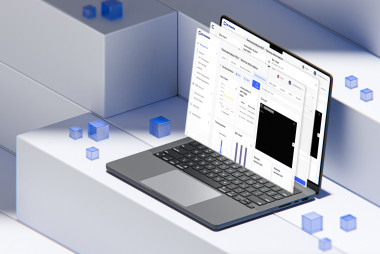HAVE YOU ACTIVATED 2FA IN RMS? WELL, YOU SHOULD!
#rms, #security
Two-factor authentication (2FA) has been a staple of online account security for a number of years now, and it’s not hard to see why. The best passwords in the world can still be maliciously accessed or stolen, so relying on single authentication is a dice roll you probably don’t want to make. This is especially true when using remote access technologies, such as our Remote Management System (RMS), which is why 2FA isn’t a new feature there. The only question is – have you activated it on your account?
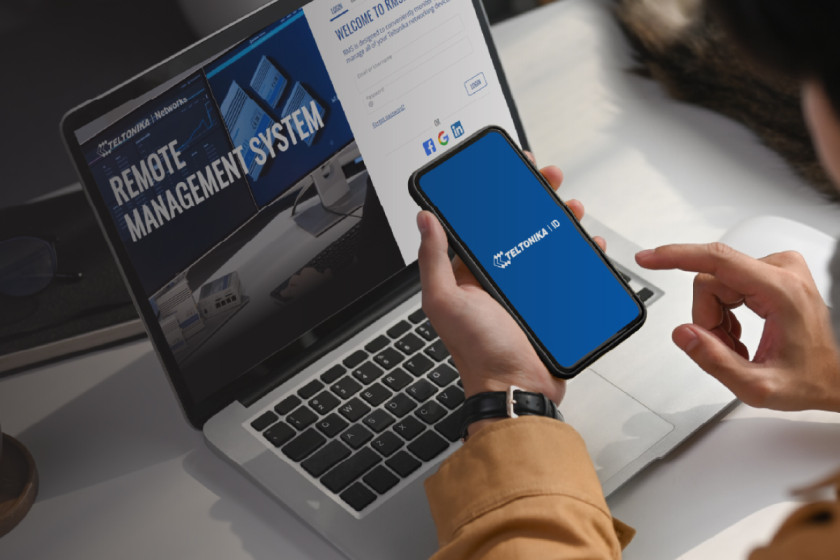
If the answer is yes – well done!
If the answer is no – you should! It’s quite easy to activate. All you have to do is press on your account name at the top right corner of RMS and then on Account Settings. From there, navigate to the Security tab on the left sidebar, and the first option you’ll see will be Two-Factor Authentication.
RMS offers 3 different types of 2FA you can choose from, and choosing each of them may prompt different additional steps. Let’s go over how you can activate each one, so you can choose the one that’s most convenient for you!
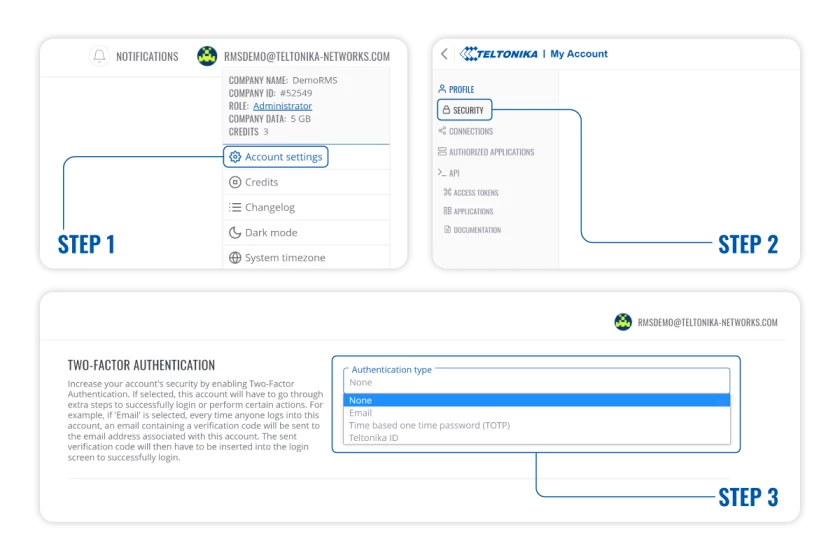
1. SINGLE-USE CODE EMAIL
A single-use code email is exactly what it sounds like. Every time you try to log in to your RMS account, RMS will send you an email containing a newly-generated, single-use code with which to access your account. If you choose this type of 2FA, no further steps will be needed.
2. TELTONIKA ID
Teltonika ID is a 2FA application developed by Teltonika Networks. We developed it exclusively for use in RMS, and it’s available for download on either Google Play or the Apple App Store. The app will send a push notification to your registered smart device whenever you try to log in to your RMS account. You will then be asked to authenticate yourself by entering a PIN code or using your device’s biometric reader.
When you choose this type of 2FA, you will be prompted to download the app and create your Teltonika ID using an auto-generated registration ID. For safety reasons, this registration ID will expire after 2 minutes.
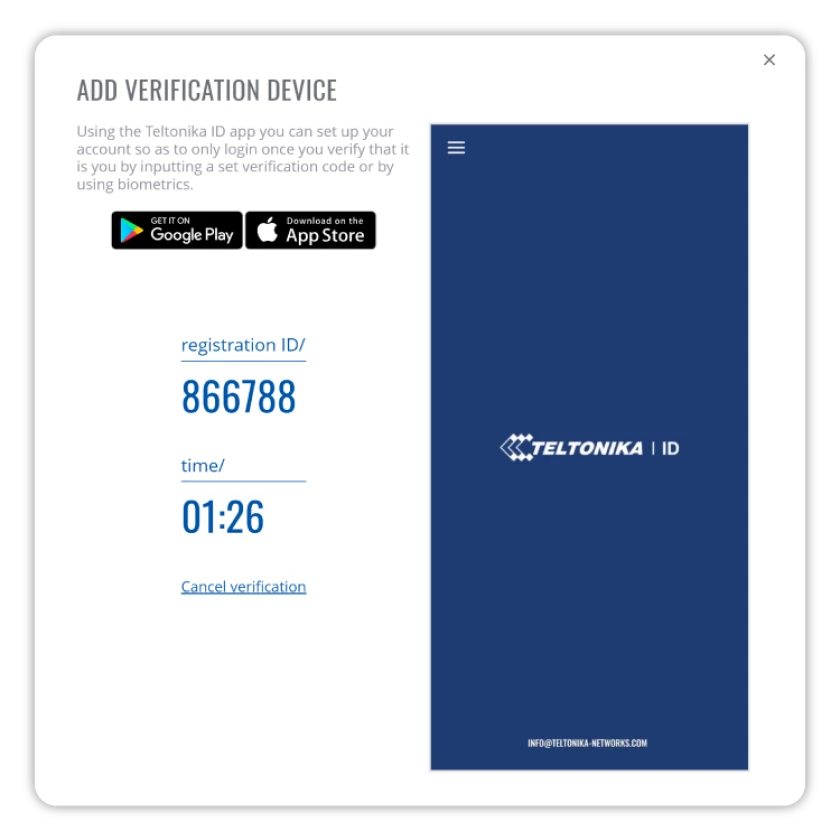
3. TIME-BASED ONE-TIME PASSWORD (TOTP)
TOTP uses 3rd party authenticator applications to generate a single-use code with an expiration date. Each time you try to log into RMS, a new code will be generated for you to log in with. RMS supports a number of such apps, like andOTP, Authy, Microsoft Authenticator, Google Authenticator, and more.
When you choose this type of 2FA, you will be prompted to scan a QR code with the authenticator app. Once you register, you will be given a list of single-use recovery codes. These will allow you to authenticate yourself in case you lose your smartphone – so make sure to keep them safe!
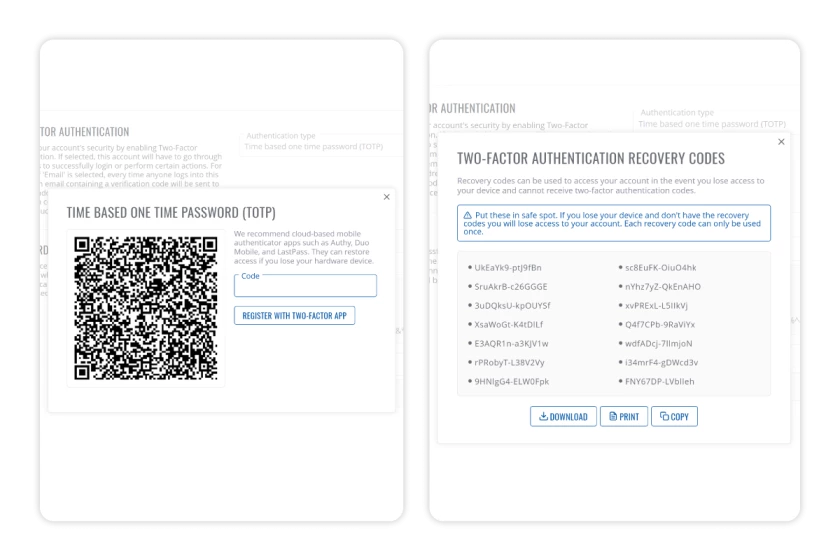
STAYING SECURE
We hope activating 2FA on your RMS account is now clear and simple. Of course, 2FA is one of several security measures for protecting your remote fleet of devices. Check out this article to learn how to quickly and easily set up a dedicated RMS VPN service, or have a look at this RMS video playlist to get the most out of your remote management experience.